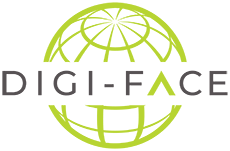Ready to dive into all the goodness DIGI-FACE has in store for you?
Here’s your ticket to success:
Head to our website and keep an eye out for the Log in or Register button hanging out at the top right corner of your screen. A simple click, and you’re on your way. Let’s get started!
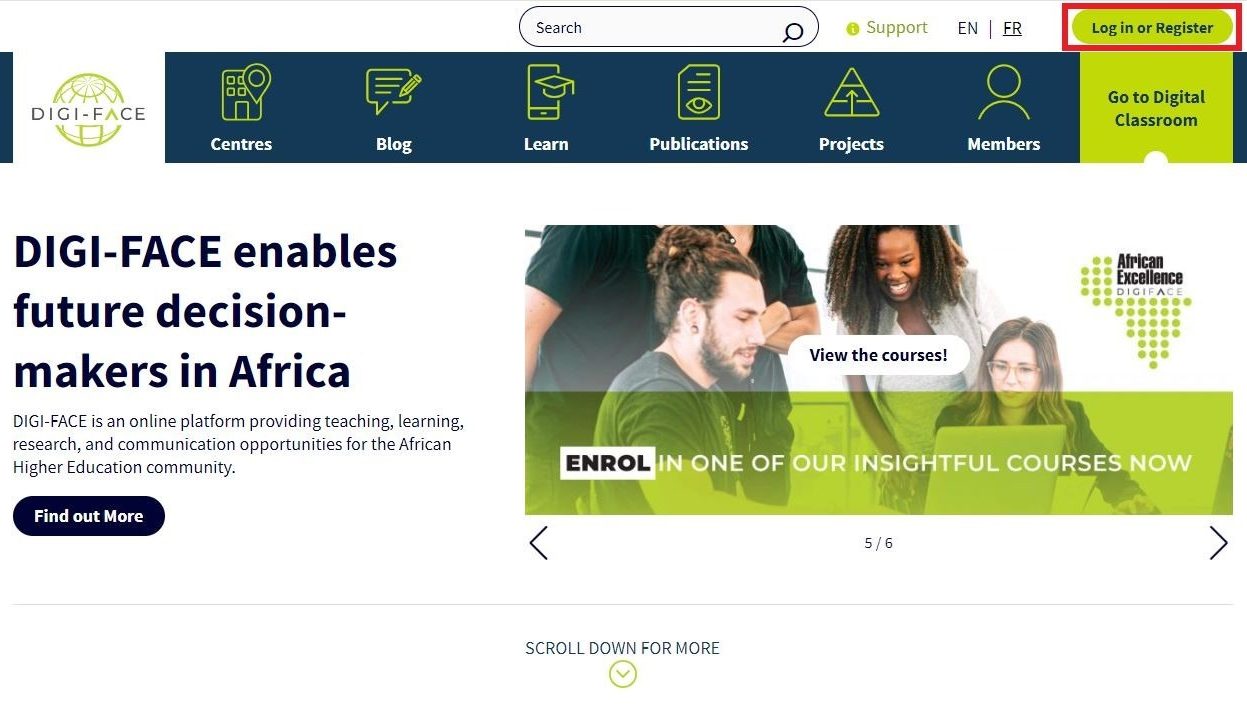
After clicking Register, you’ll land on the login screen. If you’re already registered, log in. If not, find and click the Get Registered button on the right to start your registration.
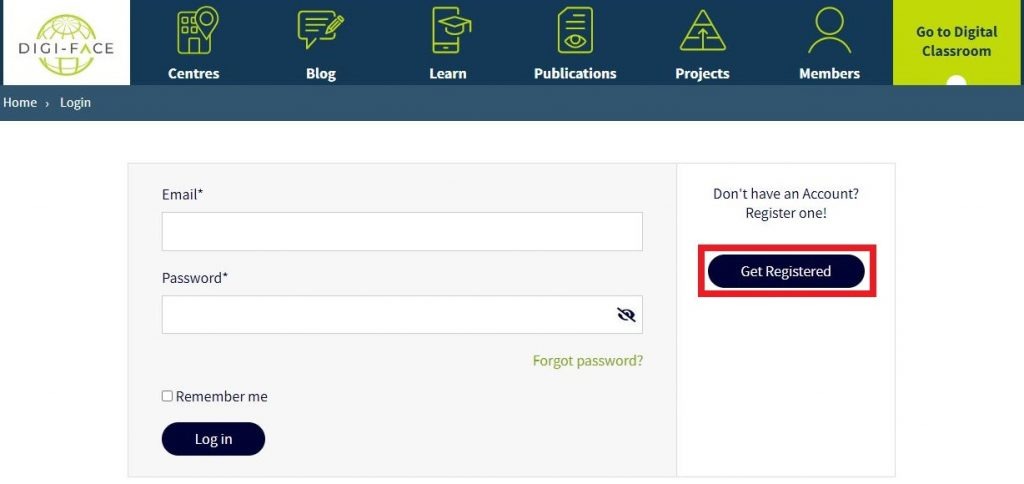
Following that, you’ll be directed to an online form where you’ll fill in all the necessary information.
Expect to provide standard details such as your First Name (what people call you), Last Name (your surname), and your email address.
Additionally, set up a password that you can easily remember. Follow the prompts to create a robust and secure password for your DIGI-FACE account.
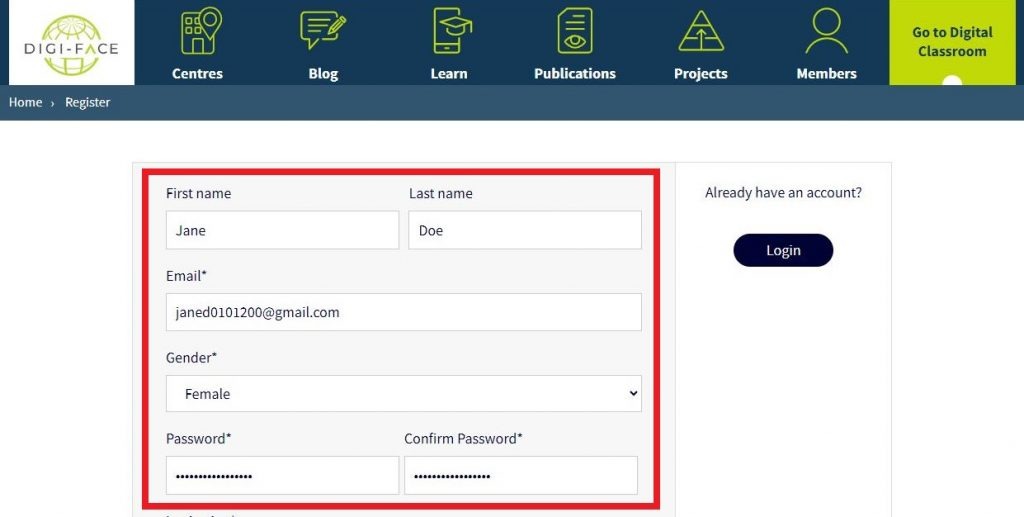
Kindly choose the University you are affiliated with from the dropdown list provided. Also, select the appropriate Centre. These options are prepopulated for each University.
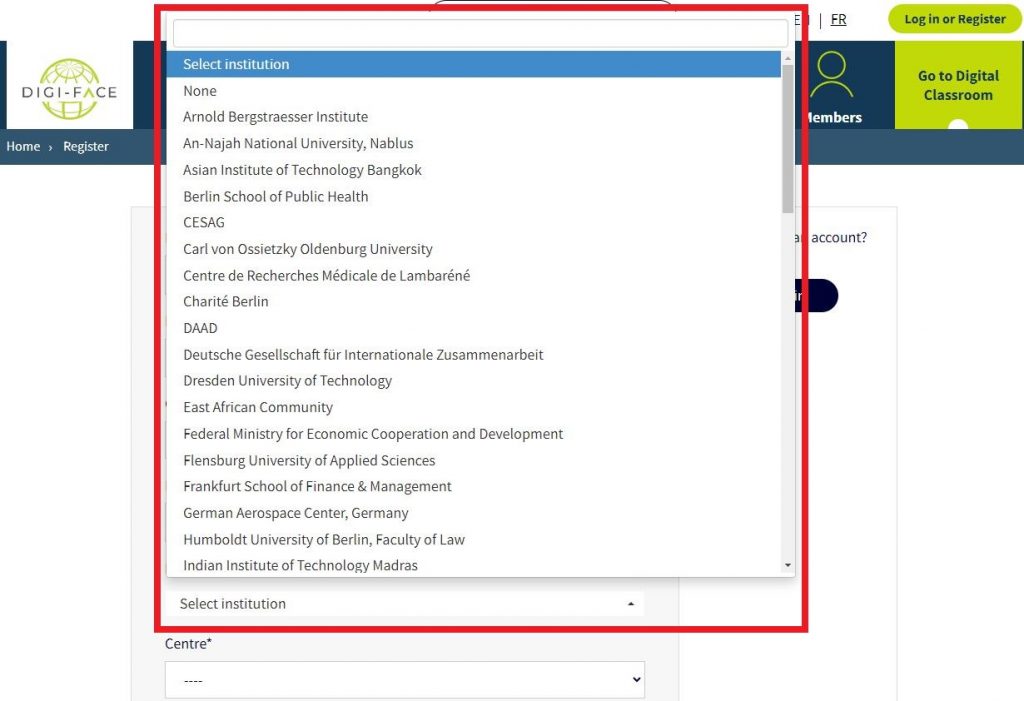
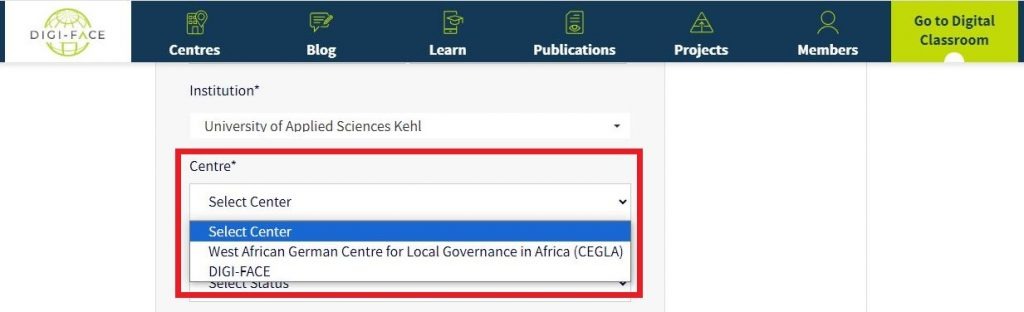
Proceed with the registration process by choosing your Status from the provided drop-down list. Options include Alumni, Lecturer, Staff, and Student. If you fall under the “Student” category, kindly specify the Type of degree you are pursuing.
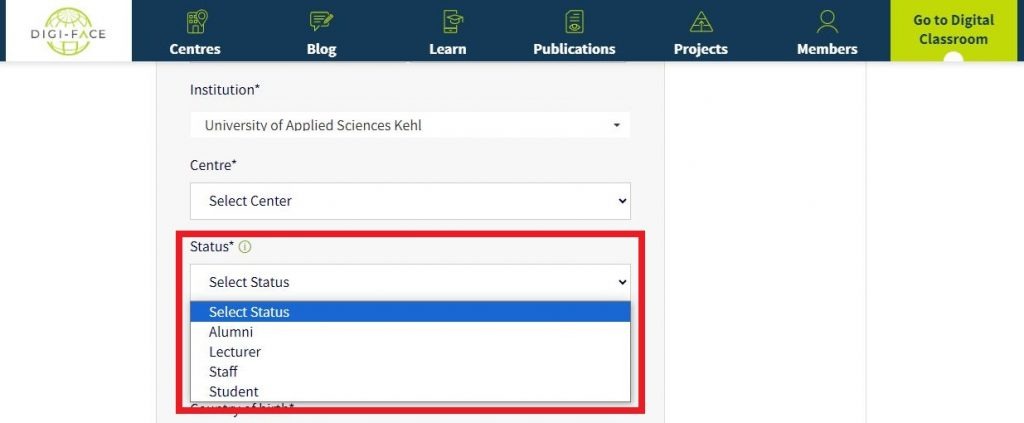
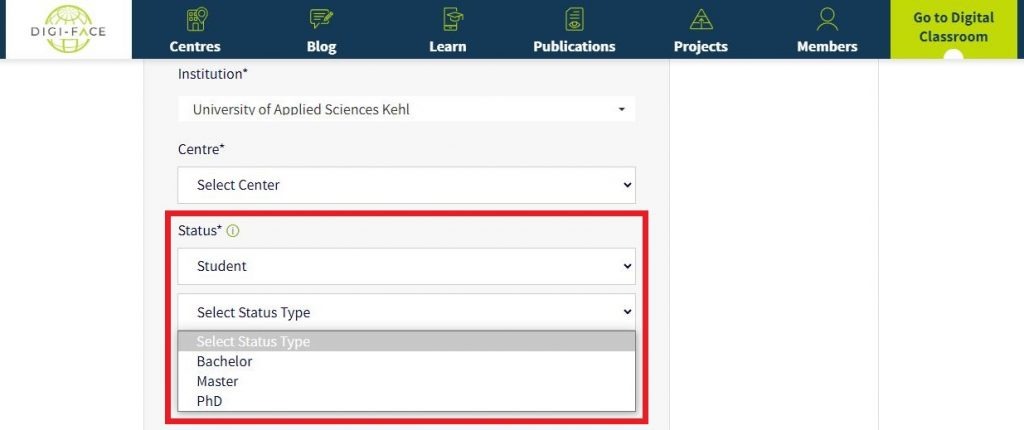
Kindly indicate your response by selecting Yes or No for the subsequent fields.
“Are you also an alumni of the African Excellence Program?” Please note that this option will not appear if your status is already marked as alumni.
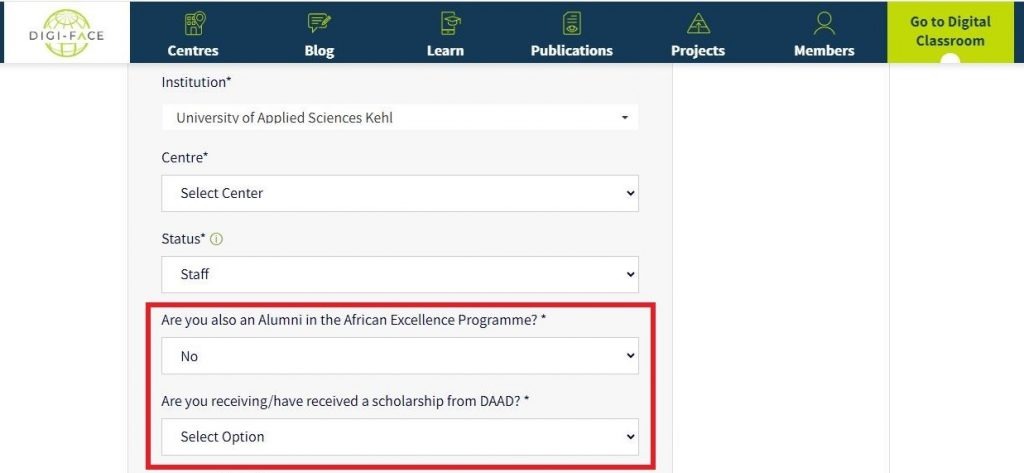
In the Country of Birth field, please input the name of the country where you were born. For the Current Country field, enter the name of the country where you currently reside.
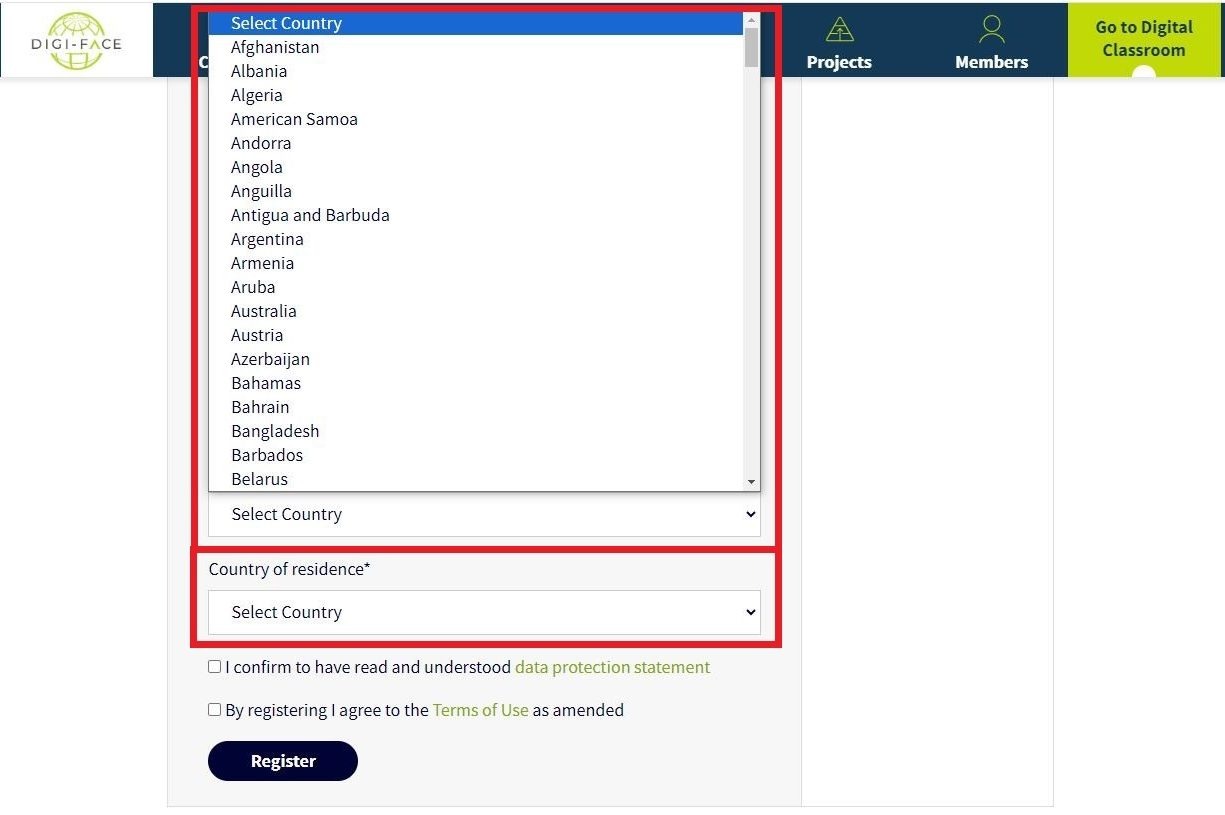
Ensure to verify your understanding of the data protection statement and agree to the terms of use before proceeding to click on the Register button.
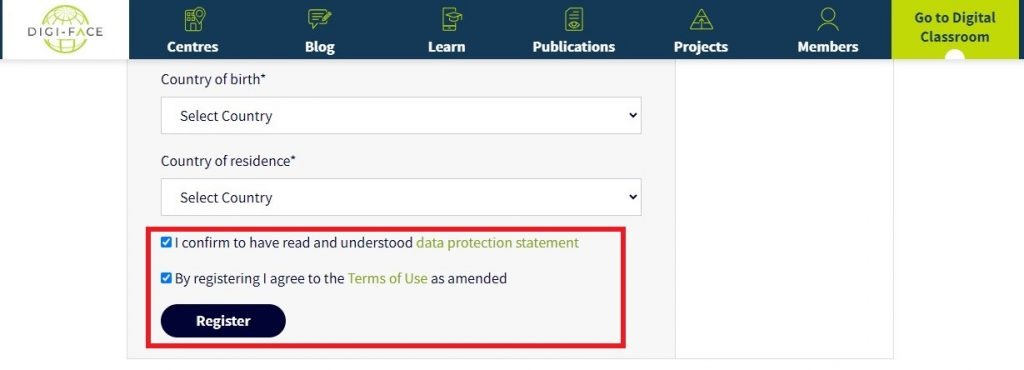
Congratulations on reaching the final step of the registration process! Keep an eye on your inbox for an email from info@digiface.org. Open the email and click the verification link to finalise your registration.
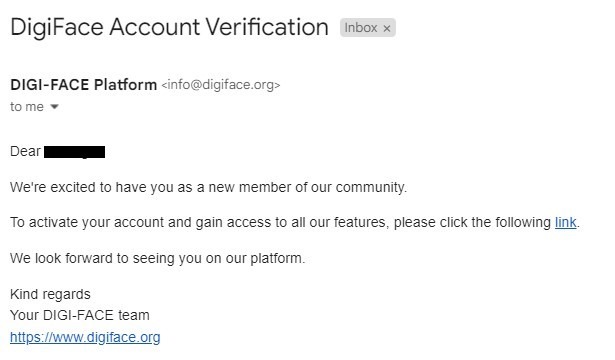
Welcome to the DIGI-FACE community!
When you’re ready, we encourage you to enhance your experience by completing your profile.