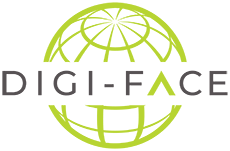Booking Details #
You can manage the Booking for your event through the Event tool on DIGI-FACE.
Enter the details about Tickets, Booking Form, Payments Gateways and Bookings.
Start with entering a Booking Limit. You can choose how many tickets are available. Tick the box Unlimited, if there is no limit or enter a number to set a limit to the number of tickets. Then you can choose a minimum of how many tickets per booking a person can get.
Next, select Add Ticket and enter any information for the ticket. Give it a Name and enter a Description. Here you can also set a price for the ticket. Enter 0 as the price, if the ticket is free. For price label, you can insert the price with a currency symbol. e.g. $16.
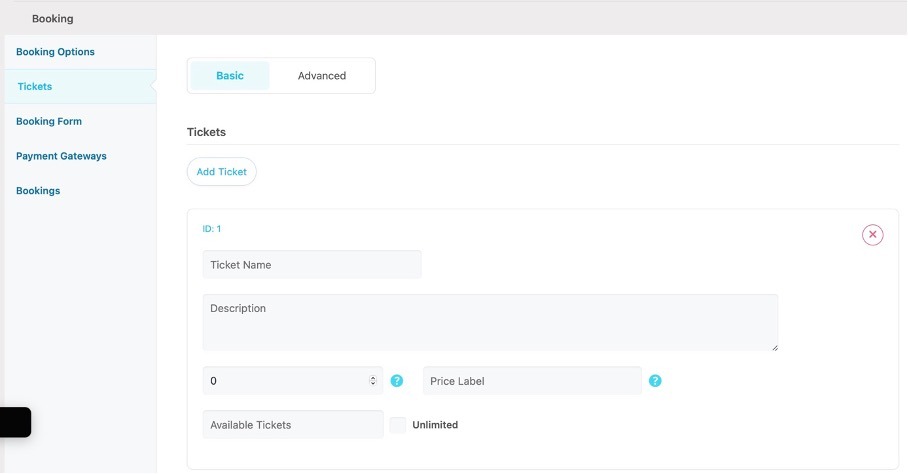
The Booking Form is already premade by the tool. You can choose to keep it by ticking the box “Inherit from global options”. The default is Name and E-Mail of the account on DIGI-FACE.
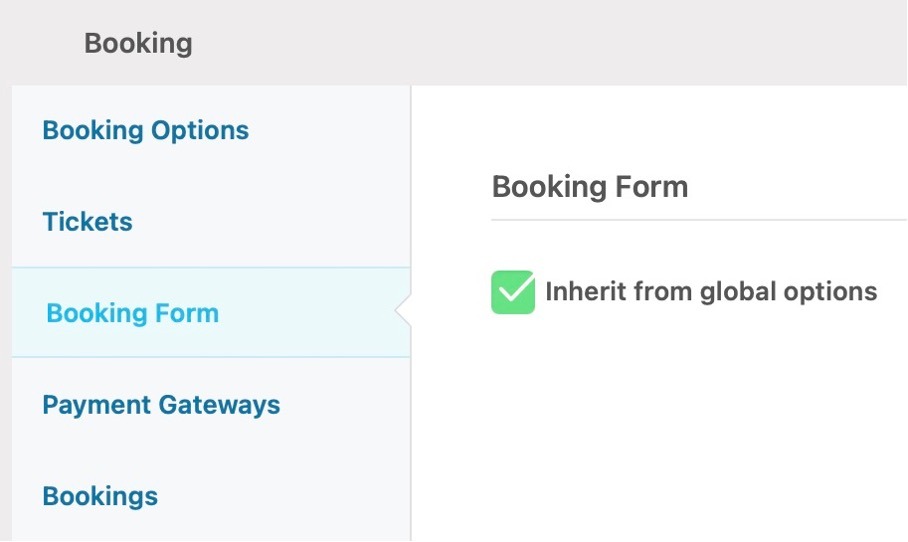
By unticking the box, you will be able to choose what people need to enter in their booking.
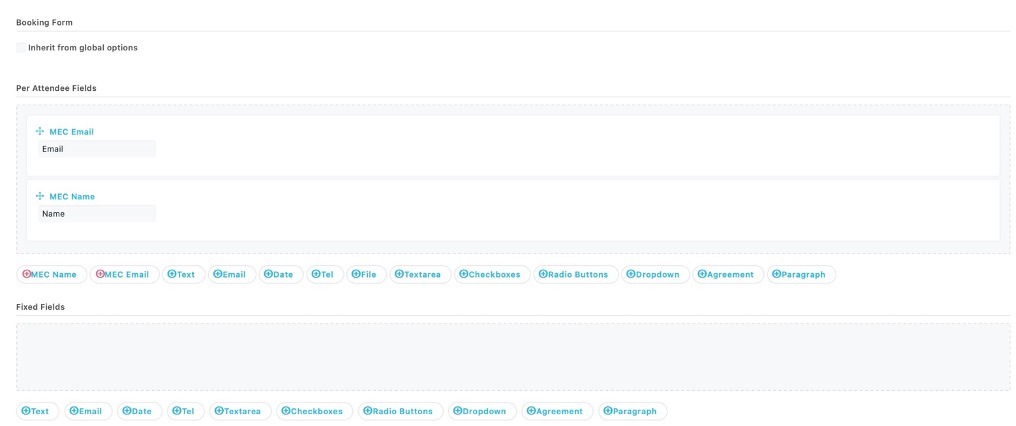
Then, select Payment Gateways.
A payment gateway is a secure system that processes payments for online transactions. It allows event organizers to collect payments from attendees via credit/debit cards, digital wallets, or other online methods.
The “Pay Locally” option offers attendees an alternative to pay offline. Instead of completing the transaction online, attendees can choose to pay in person, via bank transfer, or through other local methods. This option is useful for events where offline payments are more convenient or preferred.
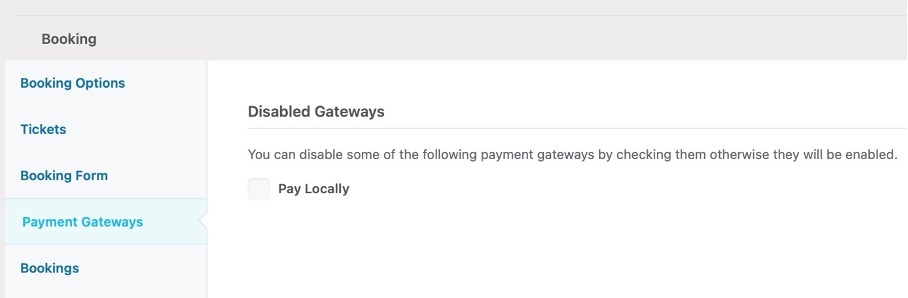
Under Bookings, you can see the bookings people have made.
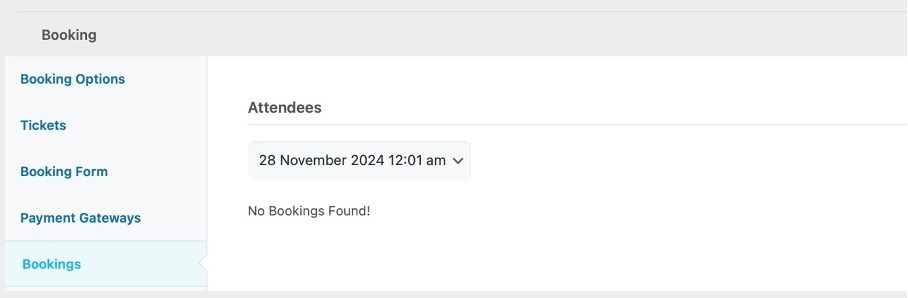
Export Bookings #
Once the event is online and people have made bookings, you can export the bookings from the tool. To do this, go to M.E. Calendar – All Events on the left-hand side. Select Bookings under your event.
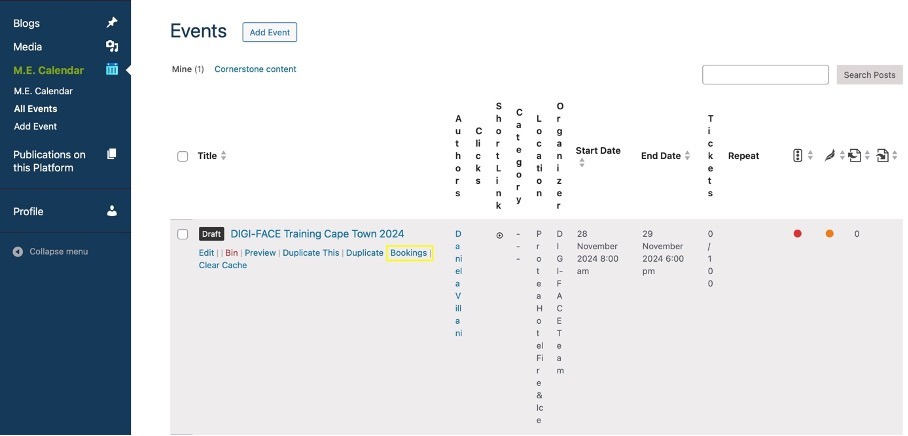
Tick the box to select all bookings or choose the ones you want to include in your list. Select MS Excel Export and click Apply. In your downloads, you will now find the Excel document “bookings-….”.
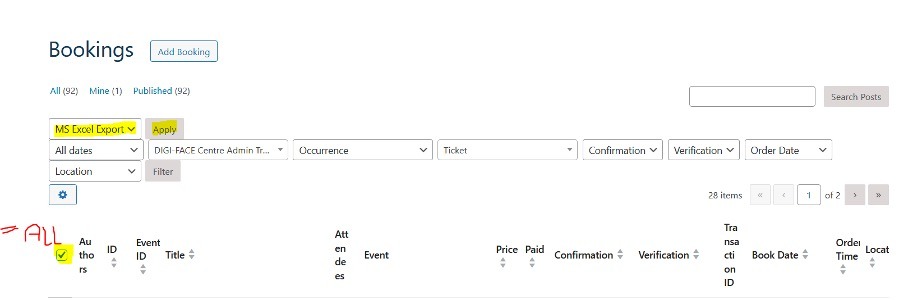
The Excel document will look like this:

Based on this list you can make:
- Name list
- Invitations
- Letters
- Scholarships
- Reviews…